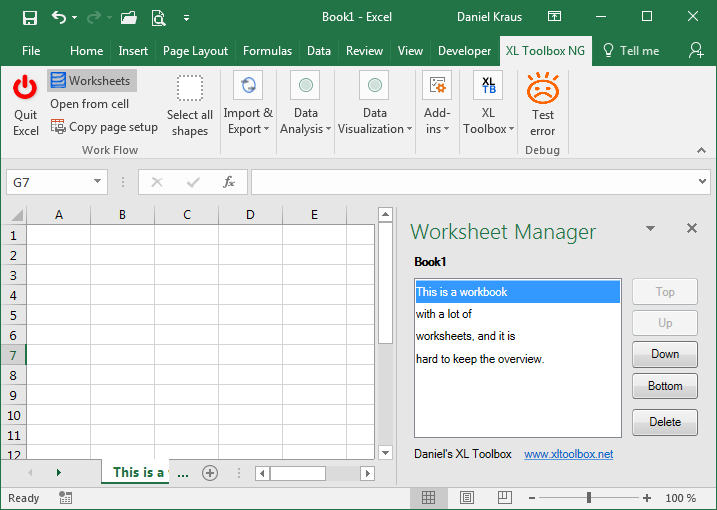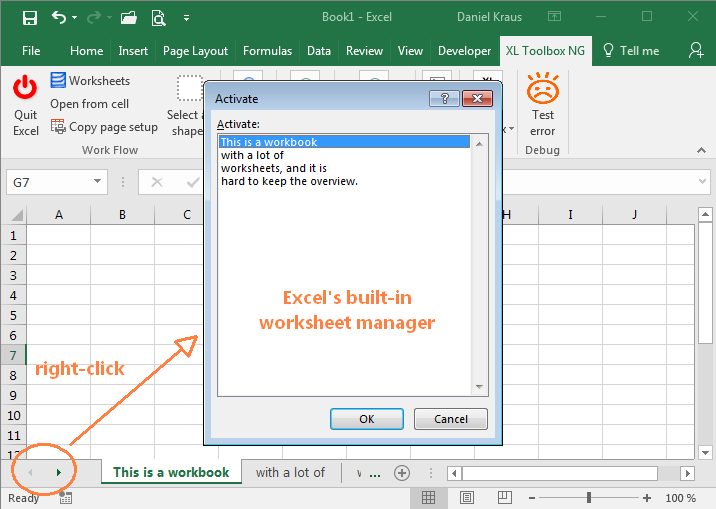The worksheet manager is very useful to keep an overview if you have lots of worksheets in one file.
This is intended as an alternative to the worksheet tabs at the bottom of the screen, which is often difficult to work with when you have a lot of sheets in your Excel® file.
You can change the order of the worksheets, and add, delete, or rename sheets.
The Worksheet Manager is an Excel ‘task pane’, which means it is always visible. (Luckily, everyone has widescreen displays nowadays.)
Hint: Excel’s built-in worksheet menu
A somewhat hidden feature of Excel is its built-in sheet list that appears when you right-click on the “forward-backward” buttons to the left of the sheet tabs:
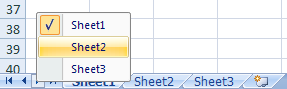
This list does not allow you to move, rename, add, or delete sheets, but it provides a way to quickly switch to other worksheets.