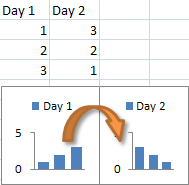With the left and right arrow buttons on the toolbar/Ribbon, you can easily change the source cells for you chart. Use this feature to browse through data sets.
Extend or shrink chart range
If you hold the SHIFT key while clicking on the left/right arrows, the Toolbox will shrink or extend the chart range, rather than moving it. You can use this function whenever you want to add new data to a chart.
Moving the chart range
Moving the chart range can be useful to browse through data.
For example, if you have a chart that displays data from experimental day 1, and then add data from day 2 to your spreadsheet right next to the data from day 1, you can press the right arrow button to shift the chart source cells one column to the right.
If your chart points to a column of cells, the arrows will move the source range left and right. If your chart points to a row of cells, the arrows will move the range up and down. The pointer to the X values will of course not be changed.