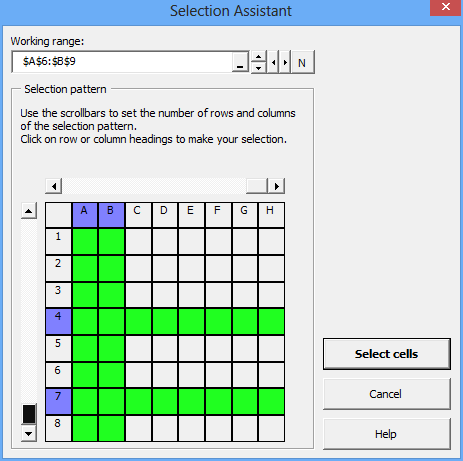The Selection Assistant helps to select specific rows or columns from a range of cells. For example, you can use it to select every other other row in a table, and subsequently change the cells’ background color for a “banding” effect.
In the Selection Assistant dialog, you need to define a pattern, then select rows or columns in that pattern. Thus, if you wanted to select every first and third row out of a block of five rows, you would set the pattern size to five rows wide, then click on the first and third row headings. (The number of columns in the pattern is unimportant in this particular example.)
The following screenshot demonstrates this example:
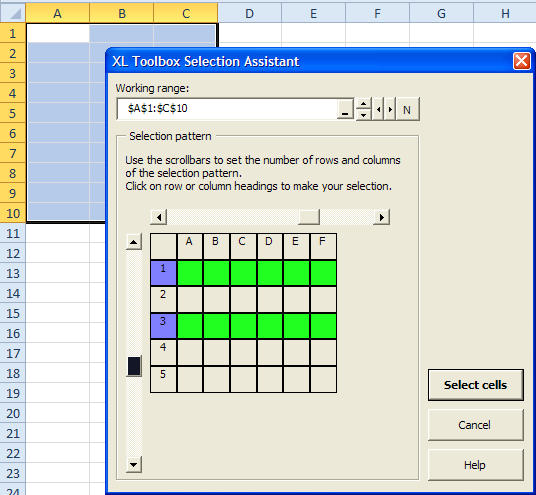
When you click on “Select Cells”, the Selection Assistant will select the chosen rows (or columns) from the first block of (in this case) five rows, then from the second block of five rows, until the end of the Working Range is reached:
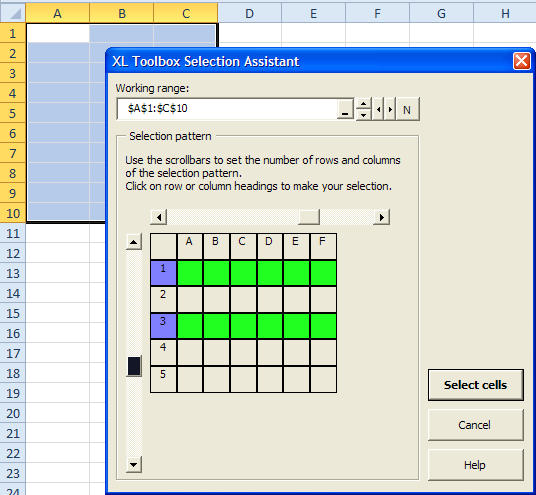
Once the cells are selected, you can do with them whatever you want: Copy, delete, format, and so on.
In this example, a very simple format was applied, a single border below the cells:
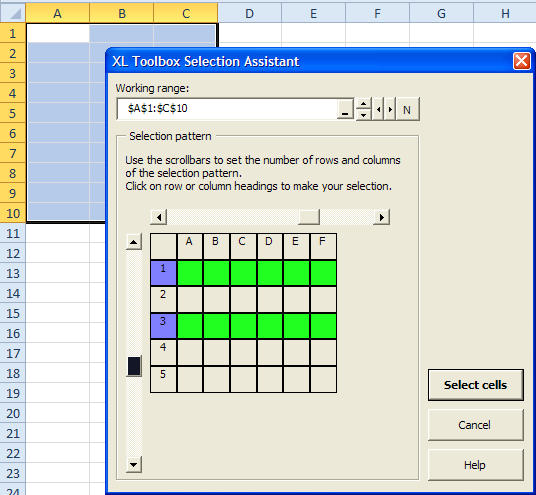
Limitations
The maximum pattern size is 8x8.
It is currently not possible to choose individual cells in a pattern. The Selection Assistant can only handle entire rows or columns.