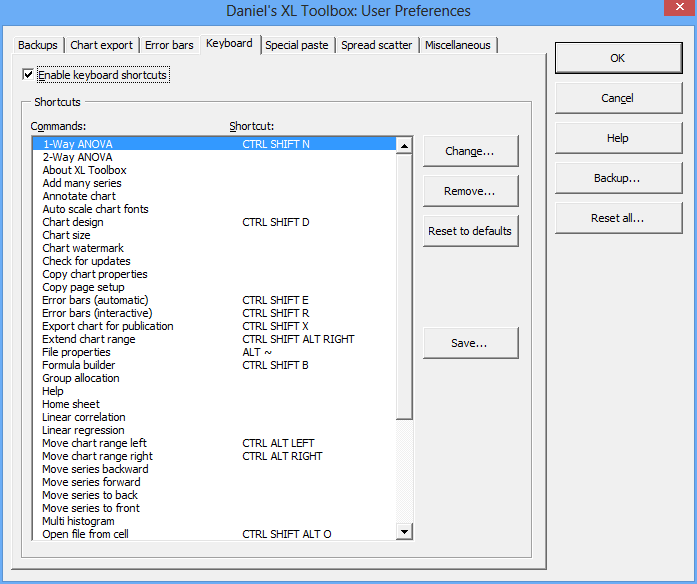Daniel’s XL Toolbox allows you to define keyboard shortcuts for commonly used functions. Keyboard shortcuts can be globally enabled and defined in the Preferences (see screenshot, right).
If you define a shortcut in the XL Toolbox that conflicts with one of Excel’s built-in shortcuts, the built-in one will take precedence. For example, even though you can define CTRL+S as a shortcut for any XL Toolbox action, it will always call Excel’s “Save” command; CTRL+P will print the current file; etc.
Not all desired keyboard combinations may work, especially if they contain certain language-specific keys.
Keyboard shortcuts and the ‘Special Paste’ commands
The shortcuts for the Special Paste commands are defined separately from the other shortcuts, so that users can selectively enable/disable the Special Paste commands even if they don’t want to use any other keyboard shortcuts.
Note that they Toolbox does not check if a keyboard combination is used both in the general shortcuts as well as for the Special Paste commands.
Default shortcuts
The XL Toolbox defines a number of default shortcuts:
| Command | Shortcut |
|---|---|
| ANOVA | CTRL SHIFT N |
| Chart design | CTRL SHIFT D |
| Error bars (automatic) | CTRL SHIFT E |
| File properties | ALT ENTER |
| Formula builder | CTRL SHIFT B |
| Move chart data range left/right | CTRL SHIFT LEFT/RIGHT |
| Extend/shrink chart data range | CTRL SHIFT ALT LEFT/RIGHT |
| Save as (Excel command)* | CTRL SHIFT S |
| Select all shapes | CTRL SHIFT A |
| * | Same as Excel’s own shortcut ALT+F2, but CTRL+SHIFT+S is a standard shortcut for “Save as” that used in other software as well. |