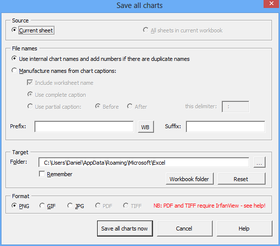Excel® can save charts to graphic files, but the function is only accessible in the programming interface. XL Toolbox offers you two simple ways to save charts to files.
Saving one or more charts to graphic files is useful if you want to use them in other programs or send them via e-mail. Often, copying and pasting will do the job, but occasionally your chart’s appearance might suffer. For example, copying and pasting into Mozilla Thunderbird and Pegasus Mail results in significant loss of quality. A graphic file on the contrary is fixed, it will look the same in every application.
Saving a single chart
Select your chart, and then press on the “Save chart” button or click on the corresponding menu item. A standard Windows file dialog will appear, where you can choose the location, file name, and file type.
Saving all charts
You can save all charts from your current spreadsheet, or all charts contained in the whole workbook.
- Source: You can choose whether to save all charts on the current worksheet only, or all charts that are contained in the current workbook
- Use internal chart names: Every chart in Excel has an internal name that is usually not visible to the user. Internal chart names have the form “Sheet 1 Chart 1”. However, they need not be unique; for example, if you copy and paste a chart, the chart name remains the same and you will have two charts with the same name. Therefore, if a chart name occurs more than once, the XL Toolbox will automatically append numbers in parentheses to the file names.
- Manufacture names from chart captions: You can choose to have the XL Toolbox generate file names from your chart’s captions (i.e., titles). If you check Include worksheet name, the chart’s worksheet name is put in first. You can opt to use the Complete caption or just use a Partial caption. In the latter case, the file name will be generated using only the portion of your chart’s title that occurs Before or After a user-defined Delimiter. For example, if you have multiple chart titles in the form “Experiment 1: Raw data”, “Experiment 1: Adjusted data”, and so on, the XL Toolbox can generate file names from the part of the title after the colon (“:”).
- Prefix and Suffix: These are common additions to all charts. Click on the WB button to insert the current workbook’s name as a prefix.
- Target: Enter a target folder on your harddrive (or thumb drive, etc.). Click on the button with the ellipsis (“…”) to choose from a list of folders. If you enter a folder that does not exist yet, it will be created for you. Check the Remember option if you want to re-use this output folder in the future; if you leave it unchecked, the XL Toolbox will use the current workbook’s folder the next time you execute the Save All Charts function.
- Format: You can choose between PNG, GIF, and JPG formats. See below for a brief explanation of file formats.
Choosing a file type
It is recommended to save charts in the PNG format. This format uses a so-called “lossless” compression which means that in order to achieve a small file size, the data will be squished without throwing away any data. The PNG format shares this “lossless” property with the GIF format, which is older and has a number of limitations. The popular JPG format uses a “lossy” method to compress the file size. While it is great for photos where we generally do not notice the decreased quality (depending on the exact settings), in images with clear lines and sharp contrasts, such as charts, the artefacts that are introduced by JPG might be readily visible; especially when the image is projected against the wall in a meeting.
Using IrfanView to increase the quality of the graphic file
Curiously, the chart-exporting method that is built into Excel® produces inferior quality. You can achieve much better results if you bypass this method, but it requires that you have IrfanView on your system.
IrfanView is a free image viewer and editor, a true Swiss army knife for images. I highly recommend using it. You can download the latest version at www.irfanview.com.
Using or not using Irfan View is a principal decision that you can make in the Preferences dialog.
Tip: Save Excel charts as PDF
The XL Toolbox can save charts in additional formats such as PDF and TIF if you download IrfanView (free) and tell the XL Toolbox in the preferences to use it as a plug-in.
Please note that the PDF files produced in this manner contain pixel graphics and do not scale well.
Alternatively, you can use the high-resolution chart export function of the XL Toolbox.