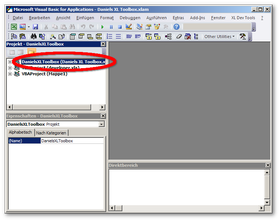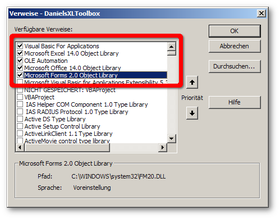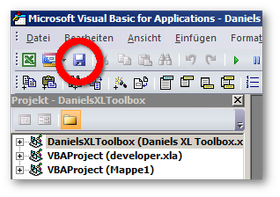After installing the XL Toolbox, some users experience compile errors when starting Excel. The Visual Basic Editor may be displayed with a code line highlighted in yellow; or a message may popup, complaining about missing components. This is usually easy to fix.
1. Open the Visual Basic Editor (if not yet opened)
In Excel, press ALT+F11. In the list in the top left corner of the window, click once on “Daniels XL Toolbox” so that it is highlighted. (Note: The following screenshot shows the German version of Excel/Visual Basic; it looks similar in other languages.)
Make sure the addin is not running by either clicking on the square ‘stop’ icon in the toolbar, or by choosing “Reset” from the “Debug” menu.
2. Open the list of references
In the “Option” menu (or “Extras”, as in the German version), click on “References…” (or “Verweise”).
3. Deselect any missing references
In the list of references, click on the checkmark in front of every reference marked as “MISSING”, so that the missing reference no longer has a checkmark. The screenshot shows the references list on the developer’s computer with no missing references. Click “OK” when you are done.
Finally, restart Excel. If you still experience problems, please send a mail to xltoolbox at gmx dot net, or submit a bug report using the bug tracker